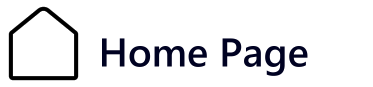Creating documents in the PDM vault
PDM Gateway in import mode offers the creation of documents, on request of the ERP.
The import file must respect the format described in the attached paragraph.
If the feature is enabled, PDM Gateway creates the document by the following actions :
- Search for the document that depends on the search options.
- If it is not found, create the document using the document templates declared below.
- Updating the data card with the information from the ERP, according to the settings defined in the section Updating PDM variables.
The next screen allows you to activate and configure the creation of documents via PDM Gateway.
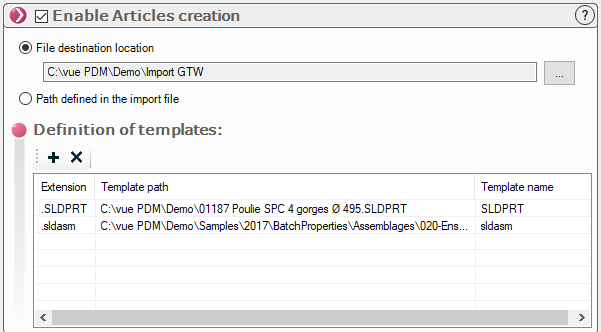
Activate article creation :
Allows you to create documents if PDM Gateway cannot find the document to be updated.
Destination location of created files :
There are two options:
- Fixed location File destination location" option
A PDM folder must be specified where documents will be created by the interface.
- Dynamic Location Location defined in import file" option
You must specify the location in the XML or CSV file.
CSV file : Add a "Path" column with destination locations
XML file: Add a FIND tag named "PATH" with destination location as value
<FIND name="PATH" value="C:\n-PDM Viewing..." />
The location can be defined either from the vault root or from the Windows drive.
For example, if we want to create the files in the Import folder in the Unit vault then we could put the following syntax :
From the Windows drive: "C:\vue PDM\Unit\Import"
From the root of the chest: "Import" or "Import
The PDM user, performing the import task, must have the necessary rights to create documents in this folder.
Definition of models :
Allows you to define a template list with the template files created in the PDM vault.
The name of the template allows the identification of the file to be added.
The information will be found in the import file in this form :
CSV file : Add "Type" column with model name
XML file: Add a FIND tag named "TYPE" with the model name as value
<FIND name="TYPE" value="DOC" />