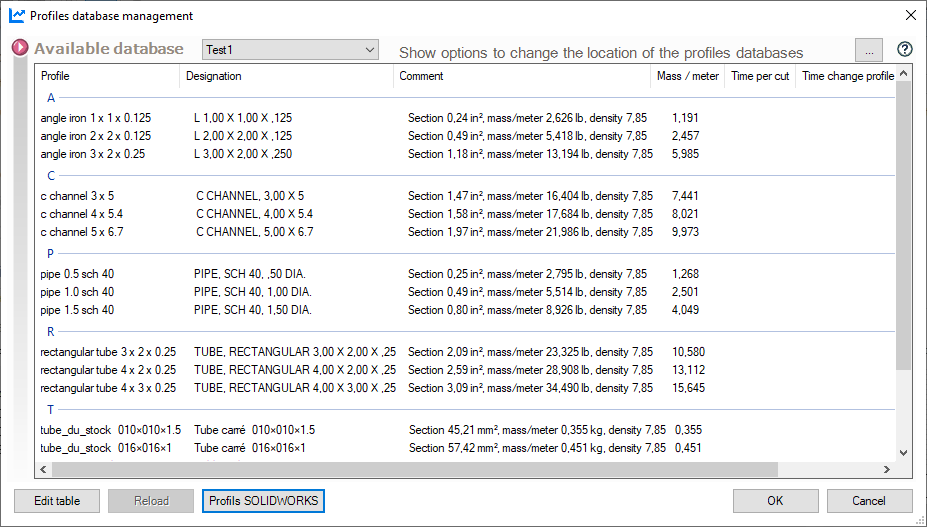Profile database
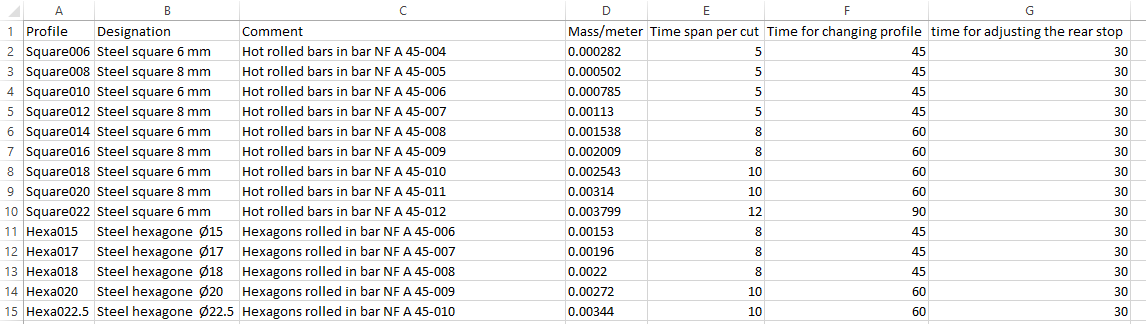
The profile database is a library that lists all the profile bars you use in your workshop. When you start a project, CuttingOptimization retrieves all information from this database to optimize cut-outs and offcuts from profile-based designs.
- Creating profile databases :
Databases are created directly in Excel (.csv extension). This Excel file must be saved in the folder defined in options locations. By default in the "Bases" folder in the utility installation folder.
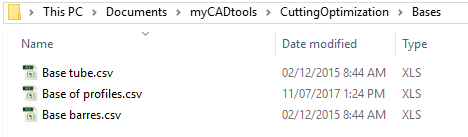
- Profile database management :
To open the profile database management, use the icon  .
.
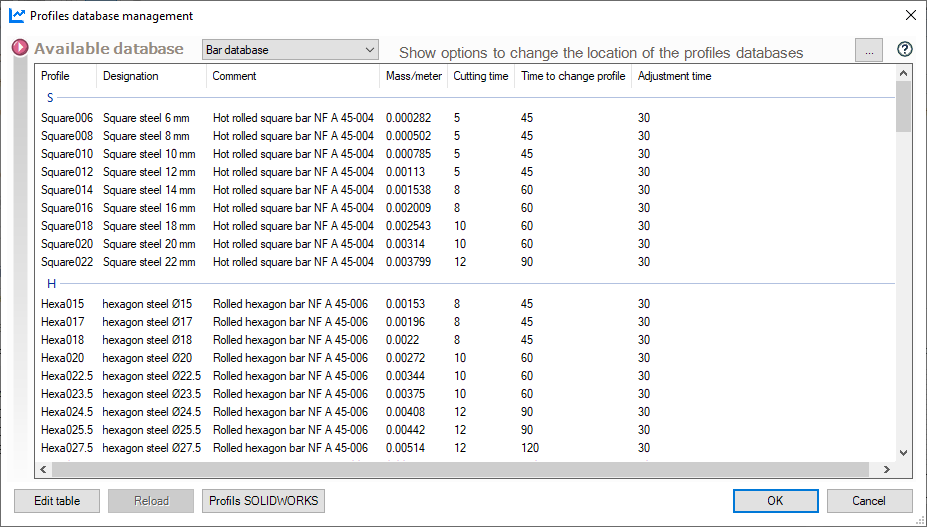
This window lets you view your databases, display database location options and edit tables.
- Change base location :  .
.
This option displays the options window for changing the location of profile bases.
- Available bases :

This drop-down menu displays all your profile databases and allows you to select one of them for display in the management window.
- Edit table :
The button  opens the Excel (.csv) file of the database displayed in the window, allowing you to modify it.
opens the Excel (.csv) file of the database displayed in the window, allowing you to modify it.
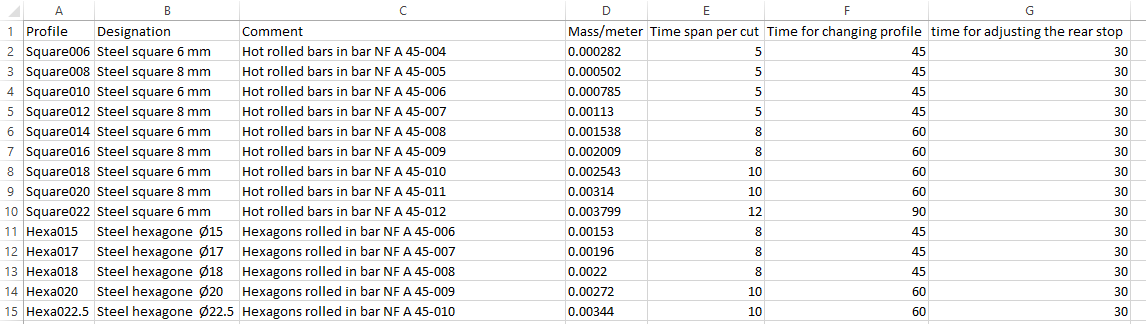
This file contains all the information needed for the study of each profile: density, cutting time, loading time, stop adjustment time, etc...
 After modifying the file, save it in .csv format.
After modifying the file, save it in .csv format.
- SOLIDWORKS profiles :
This button allows you to create your profile database directly from your profile database used for welded elements (see Profile imports).
Example:
Here, the result shows that certain section and mass values are expressed in different units. This is because the CuttingOptimization tool retrieves this information from the files in your database. The designation retrieves the Description property, but you can define another property (see Profile imports).