This feature is made possible by the SmartBom in combination with the BatchConverter.
It's not possible to simply add the quantity to be produced to parts drawings, especially if they are used in several different projects.
With SmartBom you can generate PDFs of project drawings from the BOM by adding a note from the BOM, positioned wherever you like.
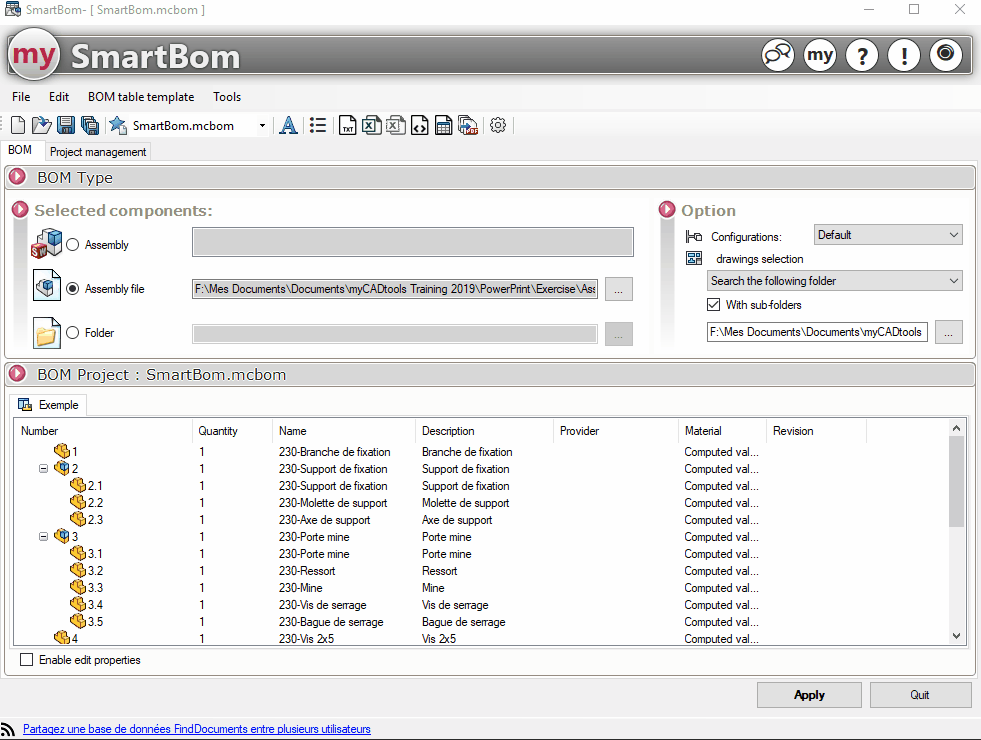
Step 1:
Launch SmartBom tool.
Select the assembly to be analyzed.
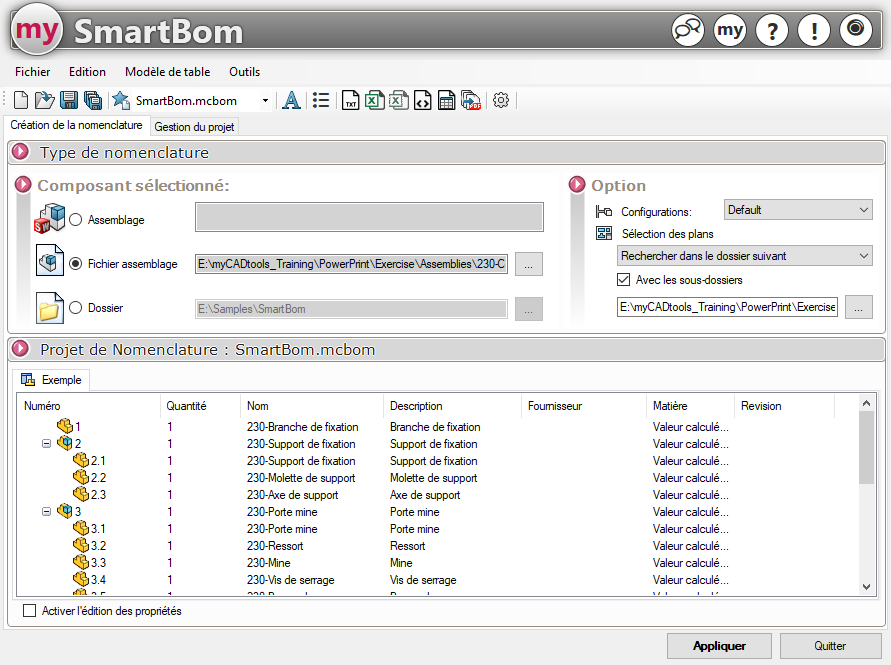
Then set the plan search options (See Selected component).
Step 2:
In the export options, set the note that will be retrieved from a column in the BOM. You can also set the font, color and position of this note on the drawing.
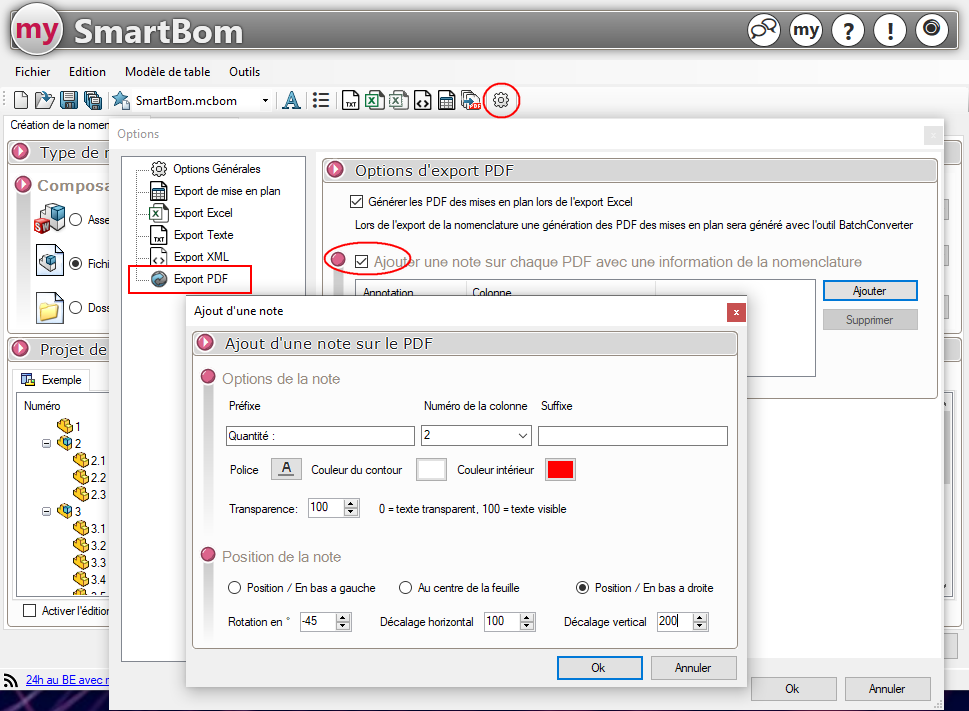
You can add multiple notes, each with its own font, color and position on the drawing.
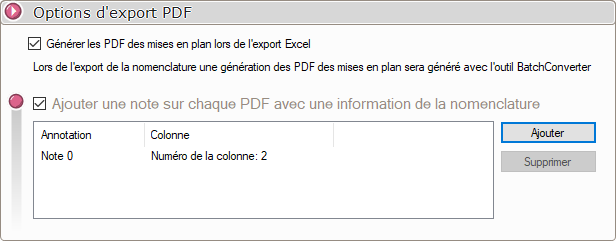
This note will not modify the drawing, it is just applied to the PDF file..
Step 3:
Then click on the PDF export icon and select an export folder (See Export PDF).

This is when the BatchConverter is launched and each drawing of the components in the BOM generated by SmartBom is converted.
Step 4:
This is the result for component "230-Fixing bracket".
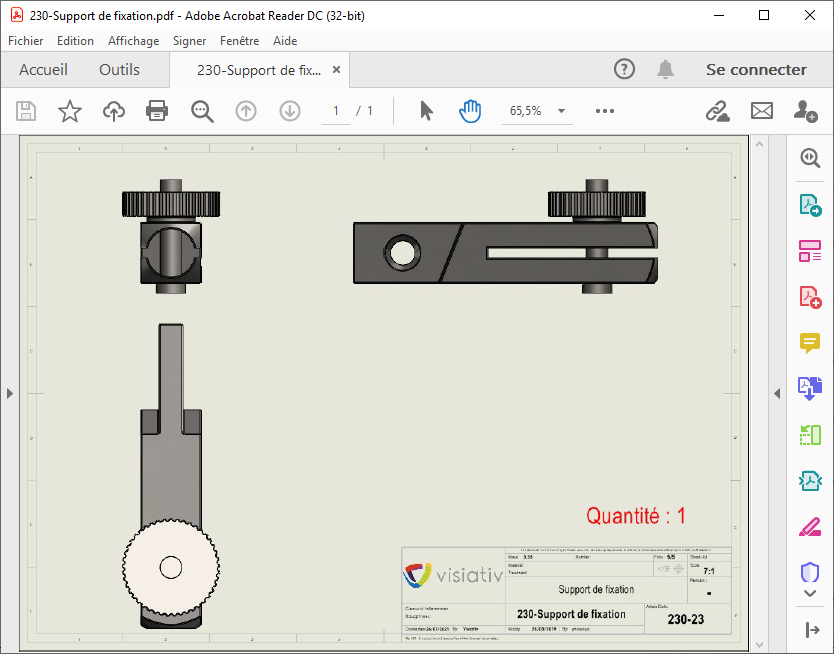
This action can also be scheduled via the task scheduler TaskPlanner.
