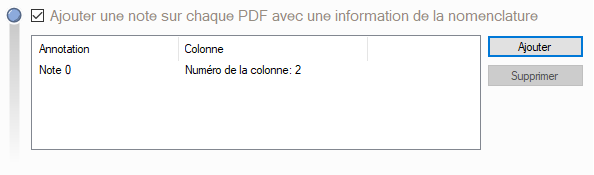Export PDF
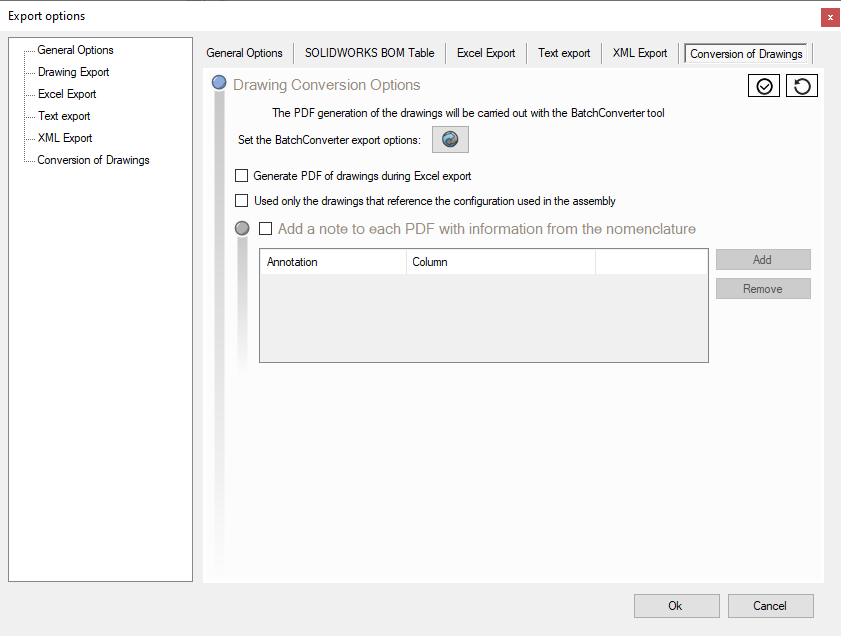
In this section you can specify whether you want to export drawings in PDF format.
This is generated using the BatchConverterThe first step is to set up the tool by clicking on the icon  .
.
- The first option allows you to export, in PDF format, the drawings for the selected project, when you request export of the BOM to an Excel file.
- The second option allows you to retrieve properties from the BOM and insert them into the PDFs generated for the drawings. This note will not modify the drawing file. For example, the quantity.
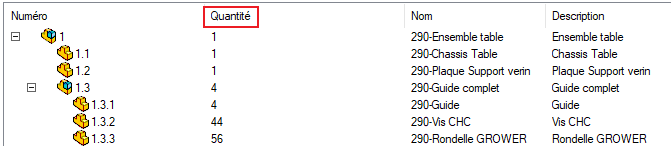
To add a note, click on  . The settings window for the note to be inserted appears.
. The settings window for the note to be inserted appears.
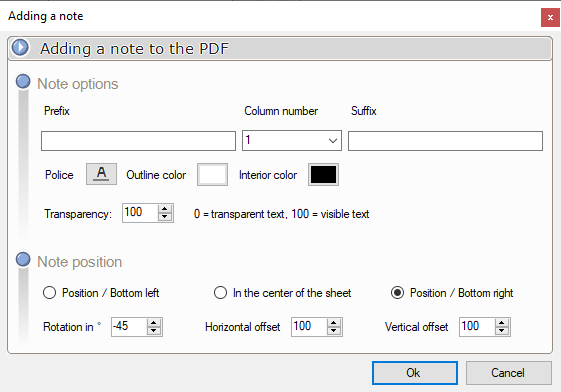
In this example, we'll retrieve the value of the column at position 2 in the BOM, preceded by a prefix. It is possible to enter a text after the value.
You can then set the graphical parameters:
- Select a font.
- Add an outline around the note.
- Write the note in a specific color.
Checking one of the note positioning options on the drawing lets you place the note at the top or bottom of the sheet, or in the middle of the sheet (in which case you can specify a rotation angle for the note as if it were a stamp).