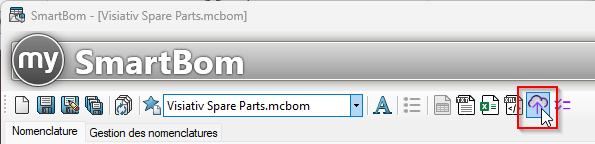Setting up the project
To send your data to your spare parts catalog Visiativ Spare Partsyou need to use the associated SmartBom project.
This requires the latest version of SmartBom.

When the SmartBom tool is launched, select the "Visiativ Spare Parts.mcbom"from the drop-down menu:
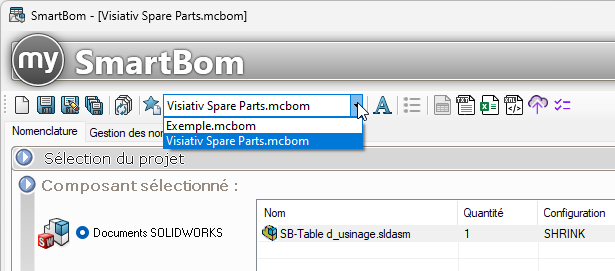
All the options required for export to the spare parts catalog are already pre-configured.
However, there are a few modifications to be made in order to customize the tool and export according to the name of your properties defined in SOLIDWORKS documents.
1- Editing the Code and Name columns
The information defined in the Code and Name columns will be used in Visiativ Spare Parts to define the component's unique item code and the name displayed in the catalog.
This information must be customized to your working methods and is mandatory.
If you don't have a coding property that defines a unique item code, you can use the BatchProperties or Integration to apply this property quickly and en masse to all your components andSmartProperties to create this unique item code and automatically name SOLIDWORKS documents.

The "code" column retrieves the property used for coding.
By default, the "ItemNumber"But in most cases, the property defined in your SOLIDWORKS files is not called something like this.
It will therefore have to be modified. To do this :
- Click on the Code column
- Double-click on the ItemNumber tile
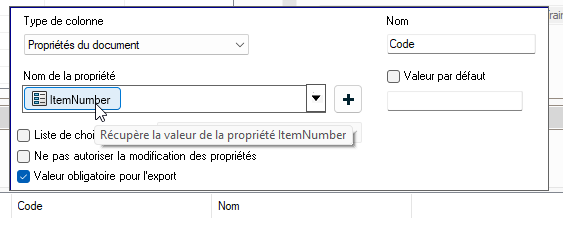
- Change the property name. In our example, the property used as code is called "Item_Code"
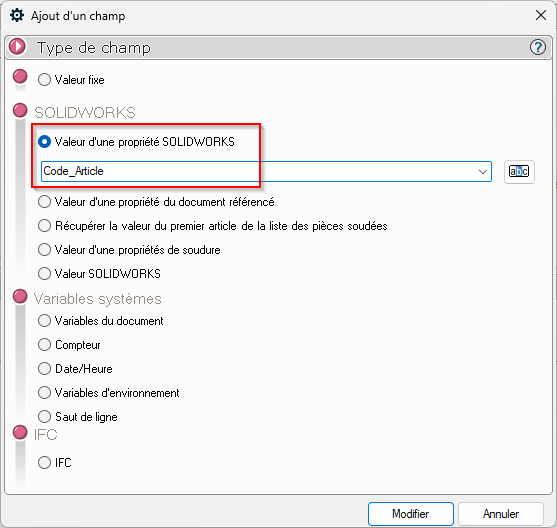
On generation, the defined property values will be retrieved for each component:
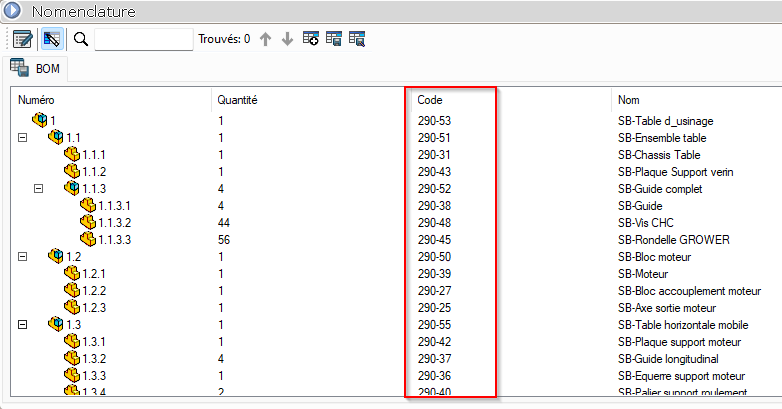
By default, the "Name" column retrieves the document name, but you can perform the same operation if the information is contained in a SOLIDWORKS property.
2- Project registration
Once you've made your changes, it's important to save the project so that the changes you've made are saved and you don't have to make the settings again each time you use it.
To do this, click on this icon :
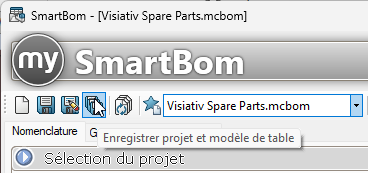
3- Export to Visiativ Spare Parts catalog
When the Visiativ Spare Parts.mcbom project is selected, an icon is available to send your project to the Visiativ Spare Parts catalog.
Click on the icon: