Interface for the bill of material
The BOM can display the contents of the complete assembly, the parts only, or limit it to top-level components.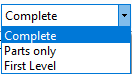
Choice Complete :
In this choice, if a part is found in several assemblies, and/or sub-assemblies, the quantity is detailed in each of the assemblies.
Choice Parts only :
In this choice, if a part is in more than one assembly and/or sub-assembly, the total quantity reflects the number of times the part is used.
The files associated with a PDF are marked with the icon  otherwise the icon is simple
otherwise the icon is simple  . In order for the PDF file to be found, you need to have set the options research accordingly. The conversion to PDF format of a drawing (2D drawing) is done with the tool DocPublication.
. In order for the PDF file to be found, you need to have set the options research accordingly. The conversion to PDF format of a drawing (2D drawing) is done with the tool DocPublication.
Choice First level :
In this selection, only the top-level entries in the BOM list are displayed.
Once the result is displayed, it is possible to right-click on a file to :
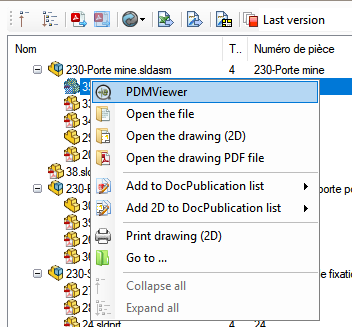
- Open the file in SolidWorks.
- To open the drawing if it exists, if it has not been generated the choice is grayed out in the drop-down menu.
- To open the PDF file if it exists, if it has not been generated the choice is grayed out in the drop-down menu.
- To print the drawing (2D) if it exists, if it has not been generated the choice is grayed out in the drop-down menu.
- Going to... allows you to display the file in order to view the different information (the extracted version or not, the data card, the preview, the dependency references etc...).
- Reduce
 or Develop
or Develop  the tree structure of the selected assembly.
the tree structure of the selected assembly. - You can use the following icon to display the referenced version in the BOM:


