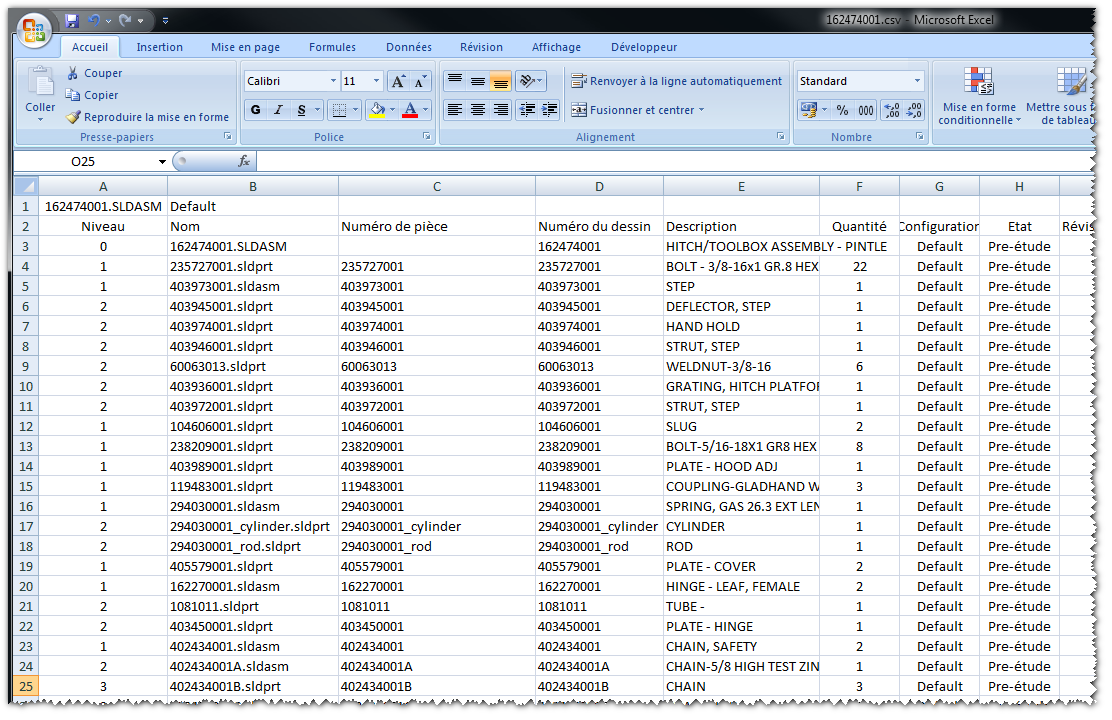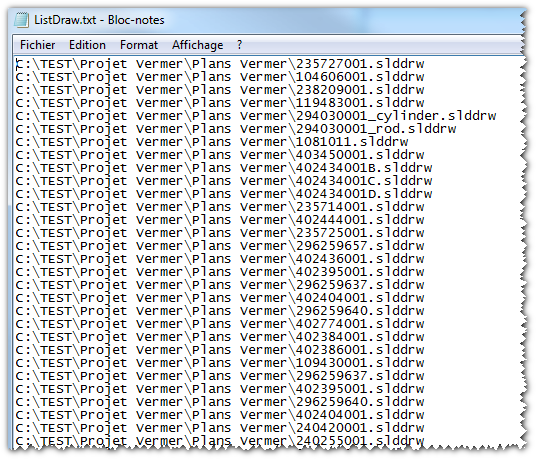The Exports
![]()
In this interface, a menu bar allows you to :
- Reduce
 or Develop
or Develop  the BOM tree. These icons can also be found in the drop-down menu of the the interface.
the BOM tree. These icons can also be found in the drop-down menu of the the interface. - Exportin different formats, all or part of this bill of material, the settings are to be defined in the options :
 this icon allows you to export, in a directory, all the PDF files that can be linked to the study (provided the PDFs exist).
this icon allows you to export, in a directory, all the PDF files that can be linked to the study (provided the PDFs exist). this icon allows you to export, in a directory, all the PDF files of the files selected in the nomenclature (provided that the PDFs exist).
this icon allows you to export, in a directory, all the PDF files of the files selected in the nomenclature (provided that the PDFs exist). this icon allows you to add the BOM files to a list planned by DocPublication.
this icon allows you to add the BOM files to a list planned by DocPublication.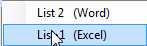
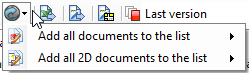
 Add all documents to the list -> Add all 3D files of the BOM.
Add all documents to the list -> Add all 3D files of the BOM.
 Add all 2D documents to the list -> Add all 2D files (if they exist) of the BOM.
Add all 2D documents to the list -> Add all 2D files (if they exist) of the BOM.
You can also find this possibility in the context menu, when right-clicking on a file in Windows Explorer.
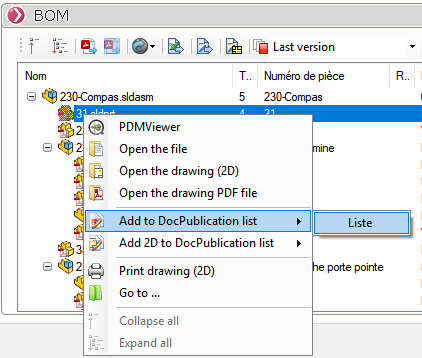
If the Add the 2D ... is grayed out, this indicates that there is no layout of this document.
 this icon allows you to export the BOM (complete or part only) in Excel format. Always in the optionsThe nesting level or detailed numbering of parts and assemblies can be displayed, as well as the directory for saving.
this icon allows you to export the BOM (complete or part only) in Excel format. Always in the optionsThe nesting level or detailed numbering of parts and assemblies can be displayed, as well as the directory for saving.
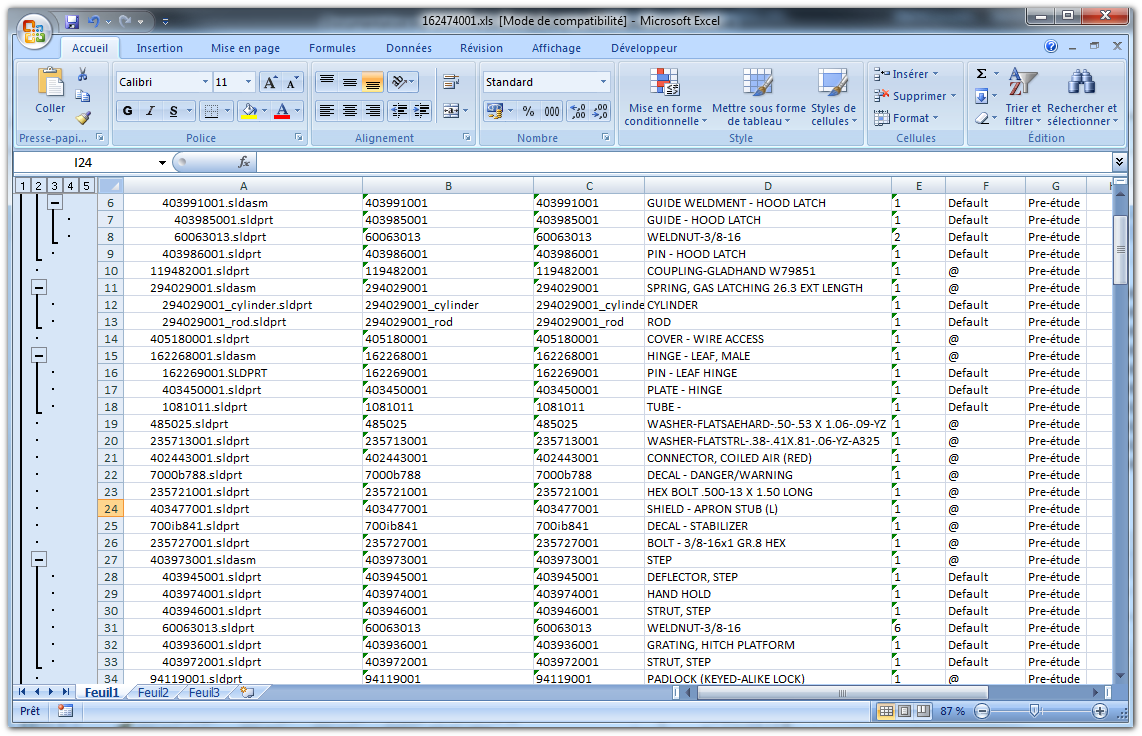
 this icon allows you to export the BOM (complete or part only) in CSV format. Always in the optionsIn this case, it is possible to display the nesting level of the parts and assemblies, the directory for saving and the character for the column separator.
this icon allows you to export the BOM (complete or part only) in CSV format. Always in the optionsIn this case, it is possible to display the nesting level of the parts and assemblies, the directory for saving and the character for the column separator.