Adding advanced documents
The icon  allows you to start the Adding advanced document.
allows you to start the Adding advanced document.
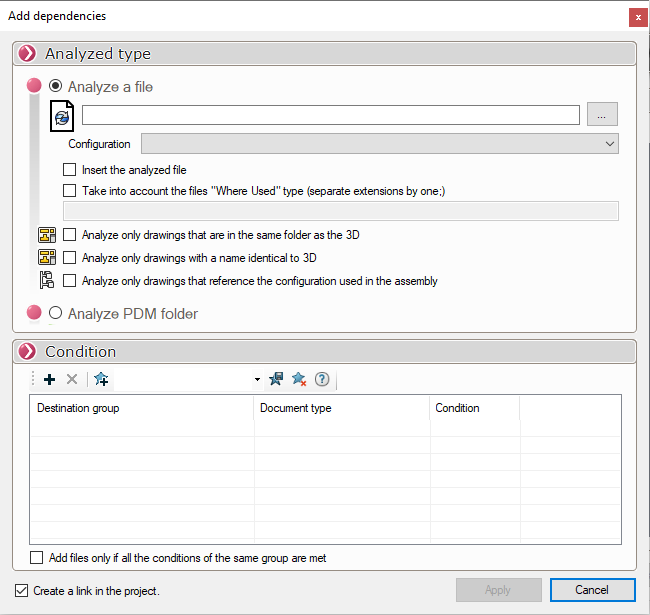
Type of analysis:
The advanced document addition allows to insert a file with its dependencies, the use of conditions allows to automatically split files into different groups.
You just have to select a file that contains references by clicking on the button 
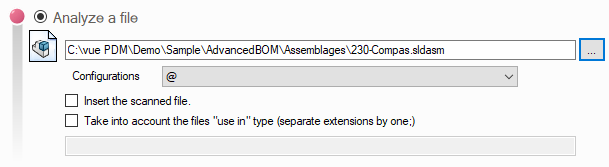
The configuration to be analyzed can then be selected in the configuration menu, so that only the components used in this configuration will be added.

Drawing analysis:
- To include only those drawings that are in the same folder as the 3D referenced by the assembly, tick the box: Analyze only those drawings that are in the same folder as the 3D.
- It is possible to include only plans and 3Ds with identical names by ticking: Analyze only drawings with the same name as 3D drawings
- The option: Analyze only the configuration used by the assembly An analysis of the assembly will be carried out to find the configurations used by the assembly.
For example, if an "Axis" part contains 3 configurations and 3 drawings :
- Axis Config 1 -> Axis -Config 1.slddrw
- Axis Config 2 -> Axis -Config 2.slddrw
- AxisConfig 3 -> Axis -Config 3.slddrw
Reference assembly the Axe part in the Config 2
With this option checked, DocBundle retrieves only the drawing.Axis -Config 2.slddrw
Without optionchecked DocBundle retrieves all drawings
- The option: 'Insert the analyzed file' allows you to add the document that allowed you to add the advanced document to the bundle
- The 'Include "use in" files' option allows you to add documents from the 'Use in' tab to the bundle:
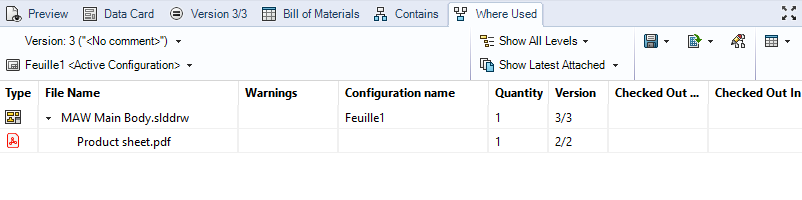
To add for example PDF documents, specify the extension:

If you need to specify multiple extensions, use the separator;

In the case of a folder scan, we will process all the files contained in the folder(s) to be processed (in the case of subfolders).

Definition of the conditions:
The condition setting allows you to define if the scanned documents are added to the bundle and in which group
