Formats
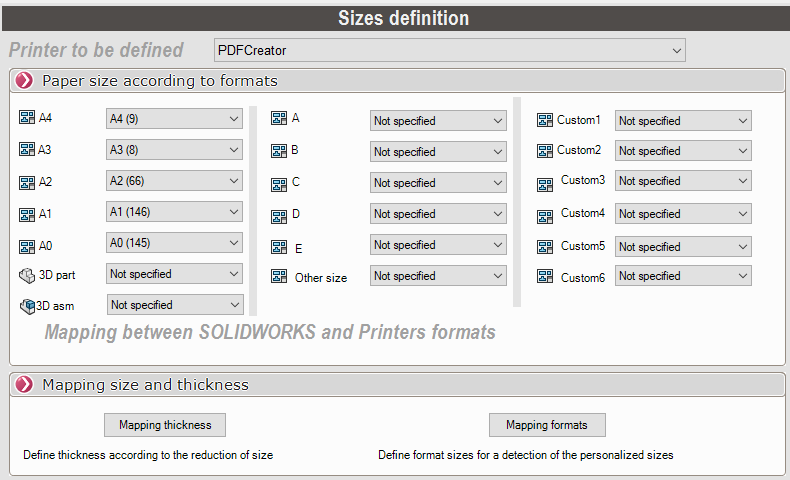
- Printer to be defined :
Select the printer you have chosen in the drop-down menu Printer definition.
- Paper size according to formats :
For each SOLIDWORKS size, define a paper output size for the selected printer.
In this example, a drawing in the format A2will output to your printer in a A3.
- It is possible to define a paper output for parts and assemblies files.
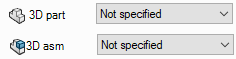
- For other formats (All formats not defined in this menu).

- For American formats.
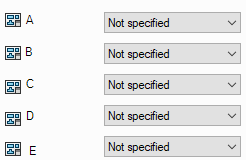
- For custom formats.
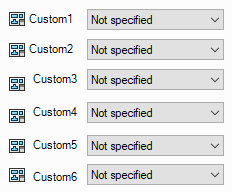
To customize formats, use the 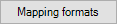 (See below). In the table, custom formats are defined by the names C1, C2 and C3 .
(See below). In the table, custom formats are defined by the names C1, C2 and C3 .
 Once the definition of paper sizes and formats has been made for this printer, these options are automatically saved when the tool is closed.
Once the definition of paper sizes and formats has been made for this printer, these options are automatically saved when the tool is closed.
- Definition of multiple printers :
 If you have used the Define printers according to formatsSelect a new printer from the drop-down menu and make the settings for each printer used.
If you have used the Define printers according to formatsSelect a new printer from the drop-down menu and make the settings for each printer used.
 Once paper sizes and formats have been defined for each printer, these options are automatically saved when the tool is closed.
Once paper sizes and formats have been defined for each printer, these options are automatically saved when the tool is closed.
- Correspondence of sizes and thicknesses :

- Thickness Mapping :
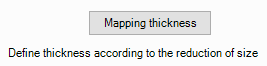
Reducing the size of the drawing will reduce line thicknesses when printing (e.g. if an A0 drawing is output on your A3 printer). In this table, you can define line thicknesses according to the size reduction.

To modify this table, the option must be unchecked.
must be unchecked.
- Mapping formats :
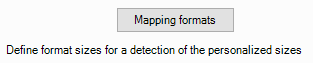
In order to print to the correct format and printer, SOLIDWORKS must recognize the formats of the selected drawings. In this table, you can define a width and a height for each print format.
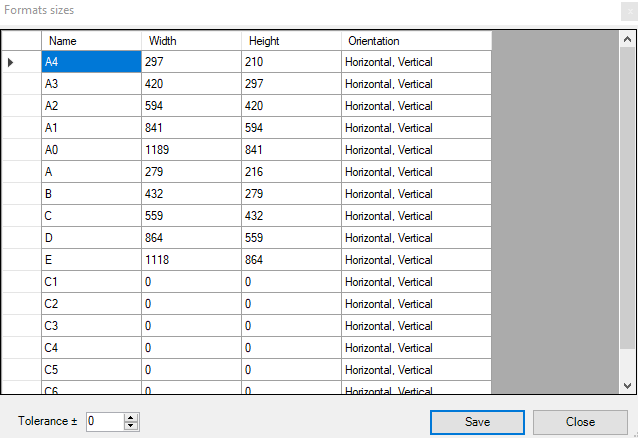
Fill in the columns Width and Height.
- If necessary, add a tolerance on width and height sizes for format detection.
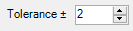
For the custom size 'C1'  If your drawing has a specific size: Width 280 and Height: 217, it will be detected.
If your drawing has a specific size: Width 280 and Height: 217, it will be detected.
 After each change to the table, save with the button
After each change to the table, save with the button  .
.
