Advanced search
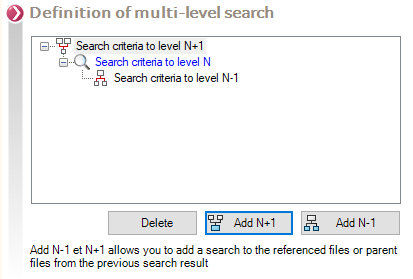
The user will use this part to define search criteria for documents on the document structure, i.e. these search criteria can be applied to use cases and/or documents referenced at the level of N-1 and/or N+1.
 The search result is always displayed in relation to the Level N.
The search result is always displayed in relation to the Level N.
Let's take two examples to illustrate the definition of multi-level research.
Example 1 :
has the following documents:
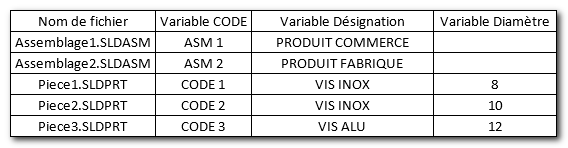
The user wishes to search for assemblies of type Manufacturedwhich have screws and bolts INOXdiameter 10.
It defines a first research criterion on assemblies (namely the N level): the variable Description containing the value MANUFACTURING.
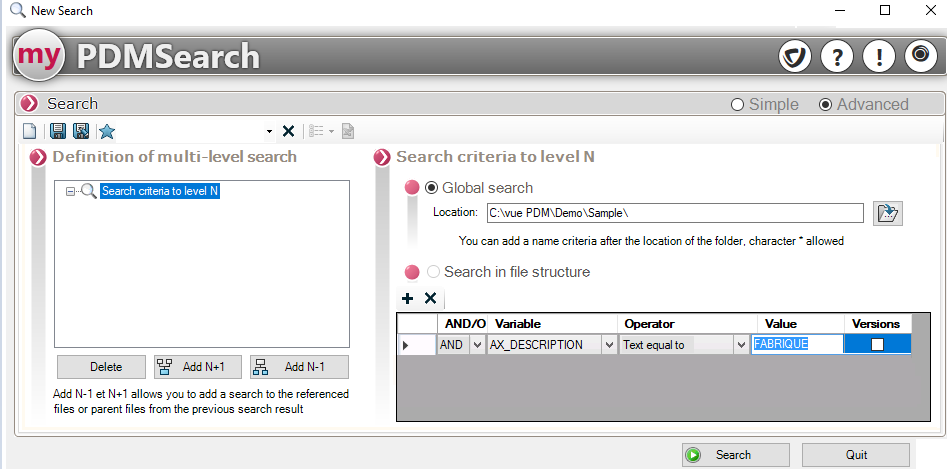
The user will be able to set up a second search criterion on the parts of the assembly (i.e. the N-1 level) to filter on the type of screw. The dropdown list then proposes the possible choices STAINLESS STEEL SCREWS and ALU SCREW. The user chooses STAINLESS STEEL SCREWS.
A third criterion of N-1 level allows to filter on the variable Diameter. The dropdown list then offers only one value: 10
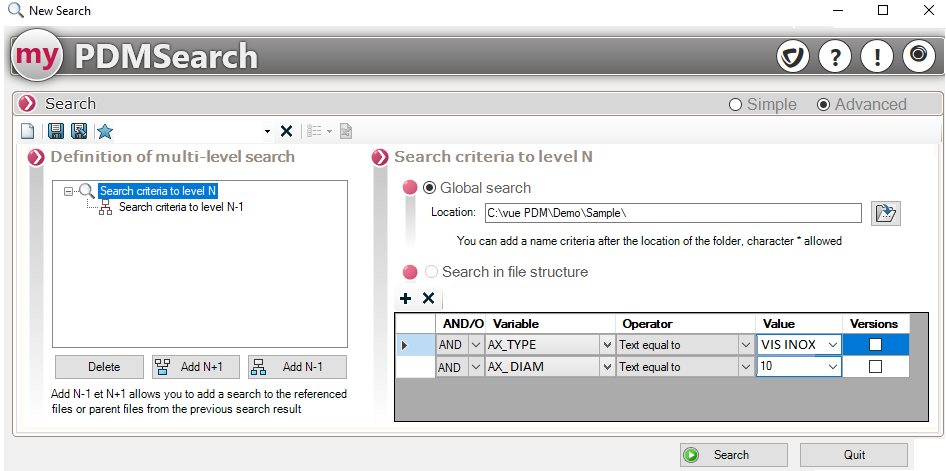
Example 2 :
We want to search for all SolidWorks assemblies that have at least one subassembly with a part that has a material (the material name contains the word Graphite). The desired assemblies have, as criterion N+1, a drawing with a variable Author equals Visiativ. Here's how to define the criteria :
- Level N defines the result. So only the location is specified.
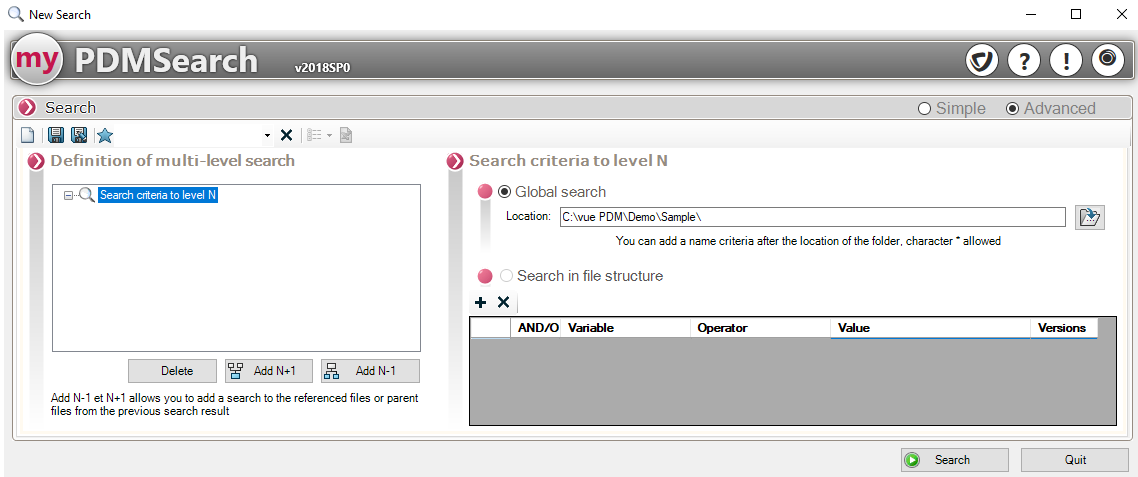
- Then we click on the button
 in order to indicate the search criterion for the subassembly containing the part in question, only the location is specified.
in order to indicate the search criterion for the subassembly containing the part in question, only the location is specified. - Then click again on the button
 The specified location is the folder containing the SolidWorks parts. We add the variable Material equals Graphite.
The specified location is the folder containing the SolidWorks parts. We add the variable Material equals Graphite.
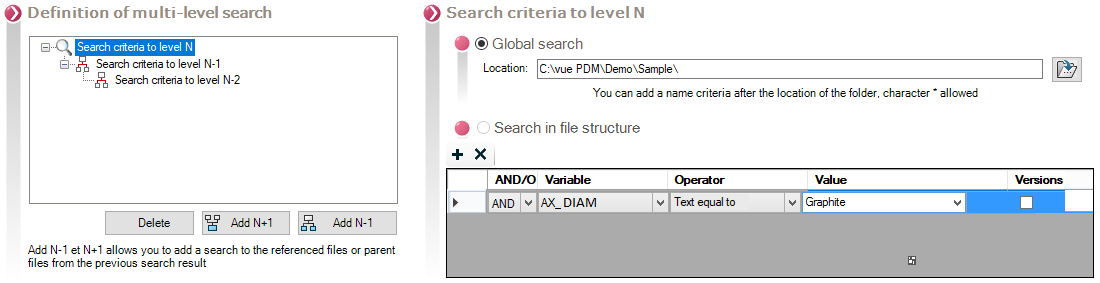
For performance reasons, it is not possible to define search criteria below N-2.
- Finally we can click on the button
 to specify the search location for the drawing. We add the variable Author containing the word VISIATIV. In the options from PDMSearch it is allowed to be case-insensitive, so you can search for both the name Visiativ than VISIATIV.
to specify the search location for the drawing. We add the variable Author containing the word VISIATIV. In the options from PDMSearch it is allowed to be case-insensitive, so you can search for both the name Visiativ than VISIATIV.
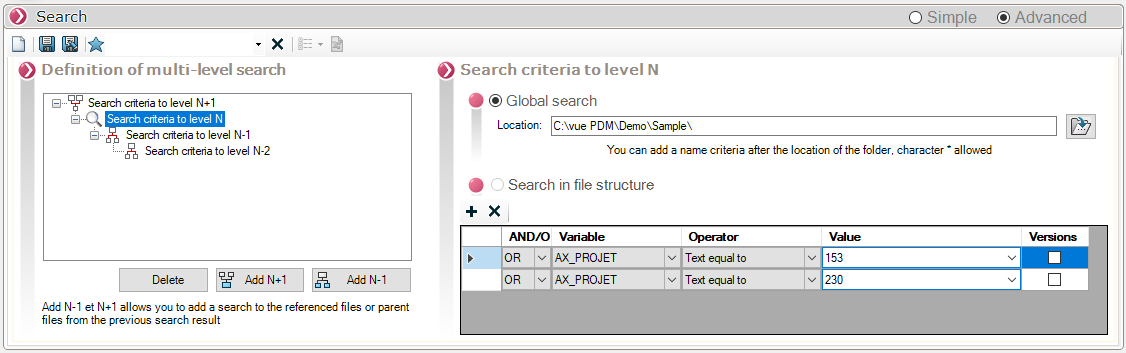
Click on 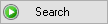 the search result is displayed in the lower area of the window in the form of a table with the columns defined in the options from PDMSearchHere only one file was found that met the search criteria:
the search result is displayed in the lower area of the window in the form of a table with the columns defined in the options from PDMSearchHere only one file was found that met the search criteria:
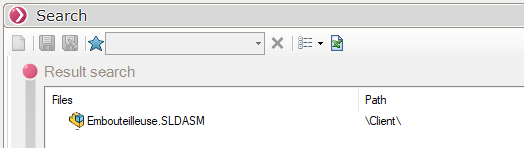
 The search result is always displayed in relation to the Level N (line in blue in the list of levels).
The search result is always displayed in relation to the Level N (line in blue in the list of levels).
In case the search result displays several results, it is possible to make a multiple selection to open the files or add them to the DocPublication list.
