STANDARD
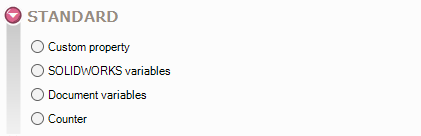
This area lets you select values related to the SOLIDWORKS environment:
- Custom property - By checking this option you can select a property name from a list. This list displays the contents of the Properties.txt file defined in the SOLIDWORKS general options. If you enter your file properties via the SmartProperties tool, you can make this list reflect the input masks set up in SmartProperties (defined in myCADPassport). You can also enter a property manually if it is not included in the list.
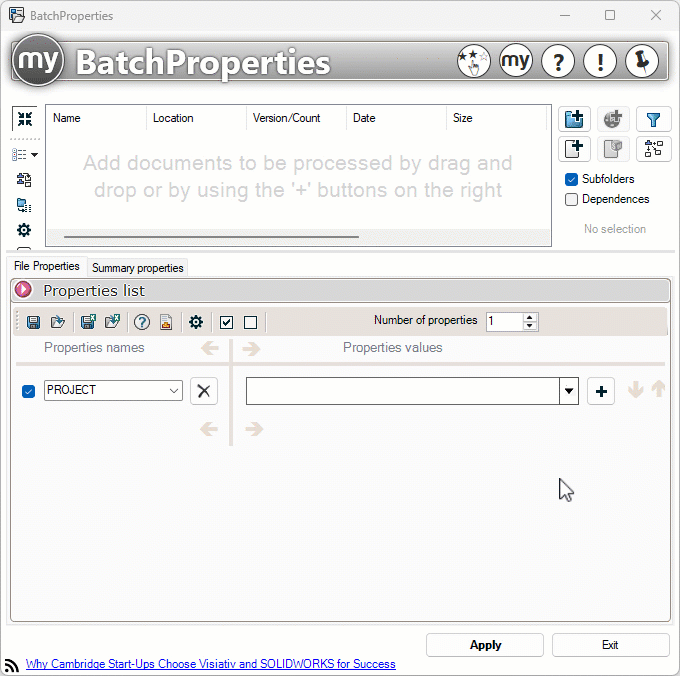
- SOLIDWORKS variables - By checking this option you can retrieve a value generated by SOLIDWORKS: for example, center of gravity coordinates, moments of inertia, mass, etc...
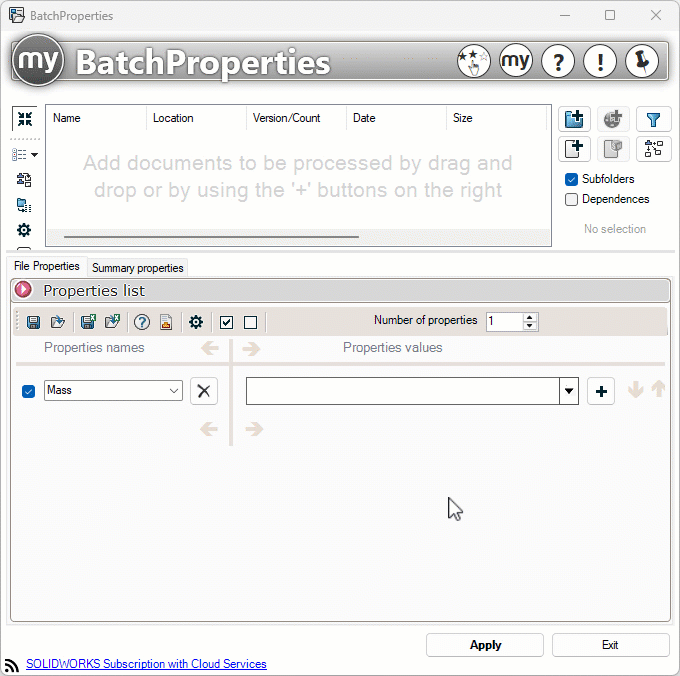
- Document variables - Checking this option will retrieve the value of properties stored by Windows: for example, creation date, file location, folder name, file name, size, etc...
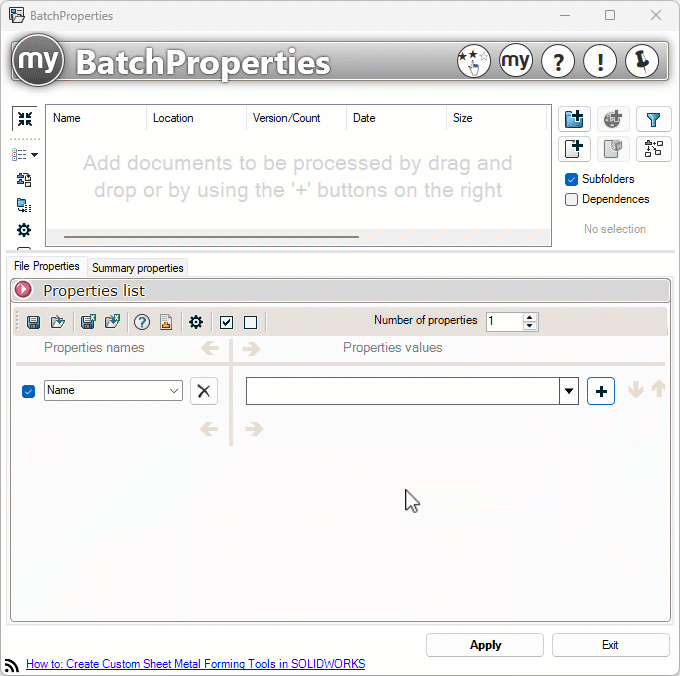
- Meter - By checking this option, you can retrieve a counter that you use with certain tools, such as SmartProperties. (See Meter). Select the counter from the list.
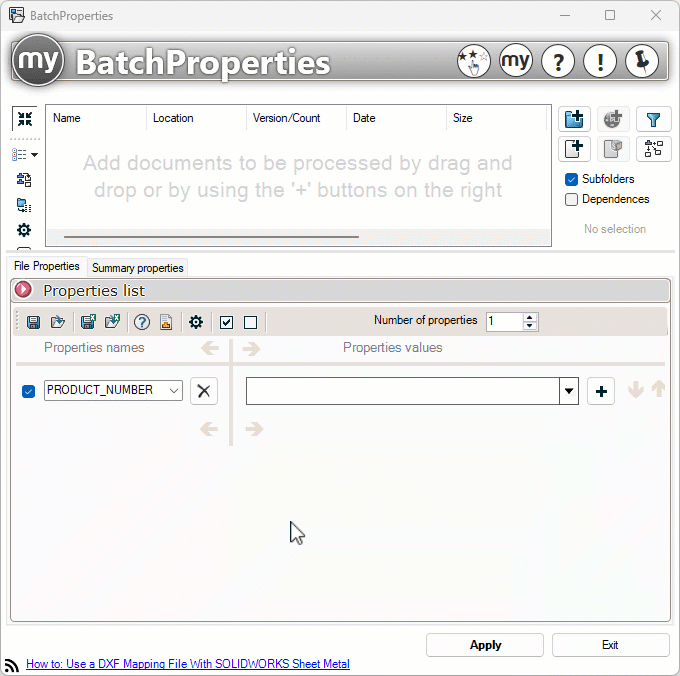
Advanced options - For each of the selected fields, you can access advanced options to retrieve all or part of the values, simply by clicking on the icon  .
.
