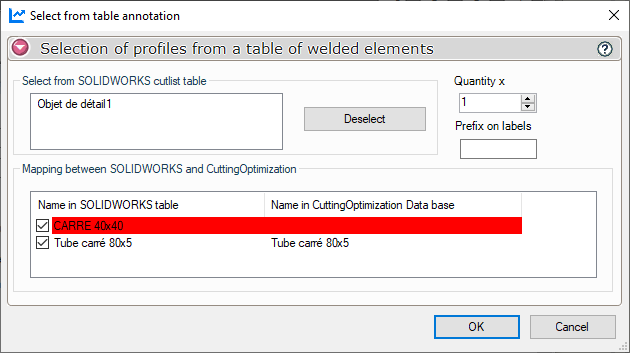Import SW table
To start creating a project from a table of welded components, use the '' icon.Import SW table''.
Prerequisites A Drawing document, including a mechanical welding table, must be active.
- Profile selection :
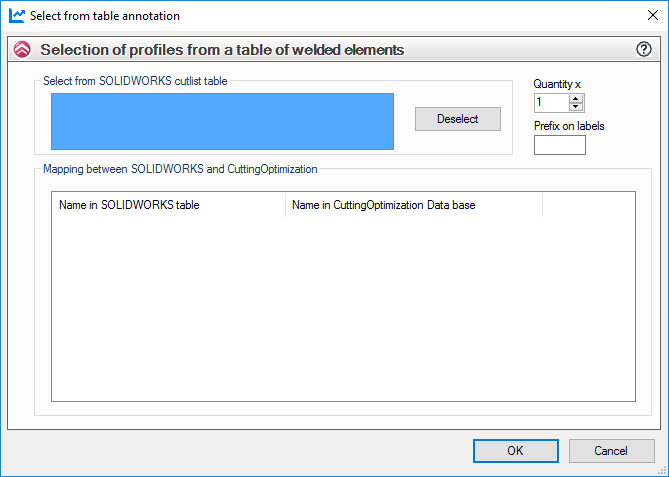
To retrieve profiles from CuttingOptimizationClick in the selection window to activate it:

The default selection window is ''.Activated''.
From a SOLIDWORKS drawing, select the mechanical welding table.
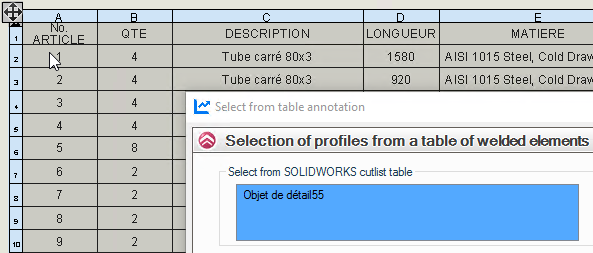
All profiles from the weldmechanics table are inserted into the profile cross-reference table from CuttingOptimization.
You can delete the selection with the '' button.Deselection''.
- Profile cross-reference table :
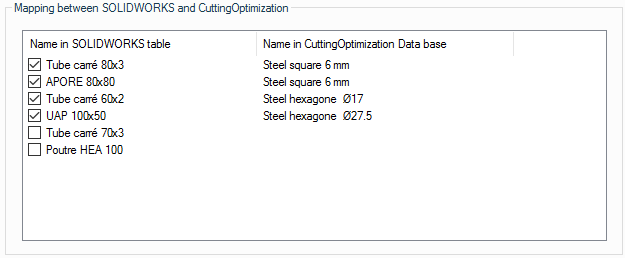
The first column shows the designation of the profiles in the weldment table, while the second column shows the names of the profiles created in the profile database.
 So that the '' columnName in CuttingOptimization databaseThe "Description" property of the profiles in SOLIDWORKS must correspond exactly to the value in the second column of the profile database (.csv) created in CuttingOptimization.
So that the '' columnName in CuttingOptimization databaseThe "Description" property of the profiles in SOLIDWORKS must correspond exactly to the value in the second column of the profile database (.csv) created in CuttingOptimization.
If the names don't match, the column '' is displayed.Name in CuttingOptimization databaseThe "Profile" field can be empty or partially filled. In this case, you can manually select a profile from the database. CuttingOptimization.
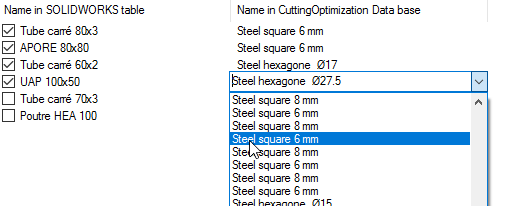
Click on  to validate the table and create projects.
to validate the table and create projects.
- Project :
The project is created and filled in automatically.
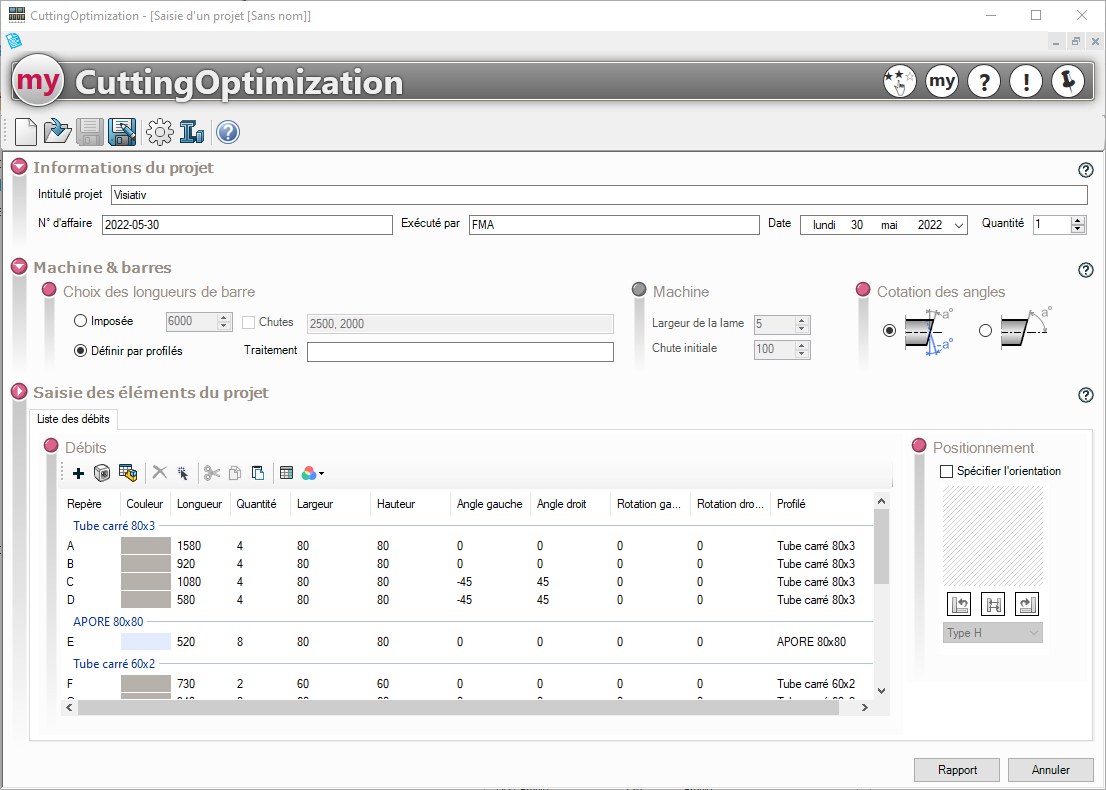
Each marker can be modified by editing the project elements, as described in chapter ''Creating a new project.
You can now edit report of each project.
 If there is a match between the items listed in the SOLIDWORKS table and the base used in CuttingOptimization, then the component line will be highlighted in red if you tick it.
If there is a match between the items listed in the SOLIDWORKS table and the base used in CuttingOptimization, then the component line will be highlighted in red if you tick it.