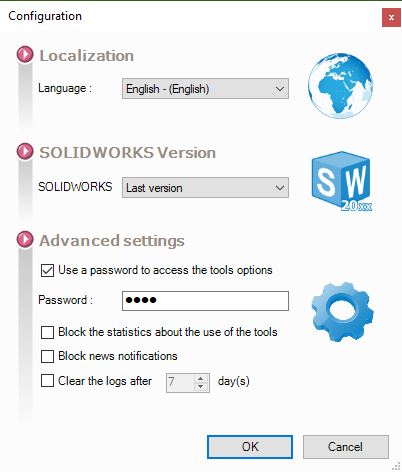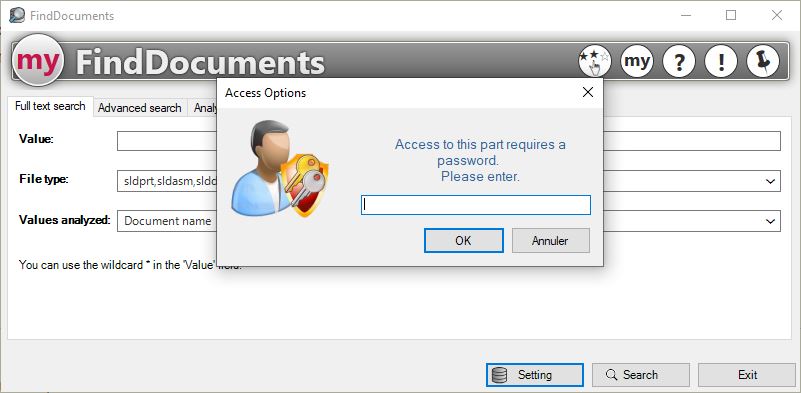FindDocuments settings
The tool is built on a SQLite database that includes all your SOLIDWORKS documents.
These documents need to be analyzed by the tool, so you need to specify your work locations (folders containing your projects, libraries, templates, etc.).
These can be local folders on your PC or folders on a server. In this case, the database can be shared between several users:
 When we add a directory to the database, its contents must be analyzed so that all the documents contained in this folder are added to the database. To do this, click on the update database button.
When we add a directory to the database, its contents must be analyzed so that all the documents contained in this folder are added to the database. To do this, click on the update database button.  . If you forget to click on the icon, this update will be proposed when you close the window. You can also periodic updates.
. If you forget to click on the icon, this update will be proposed when you close the window. You can also periodic updates.
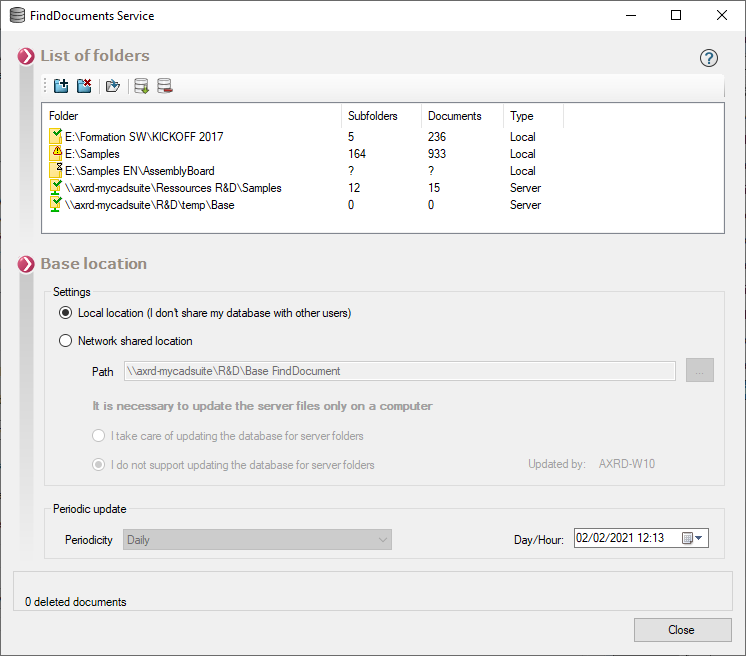
 - This icon is used to delete a selected folder from the SQLite database. It is also possible to delete this folder by pressing the (Suppr) keyboard.
- This icon is used to delete a selected folder from the SQLite database. It is also possible to delete this folder by pressing the (Suppr) keyboard. - This icon opens the selected SQLite database folder. Double-clicking on this folder also opens it.
- This icon opens the selected SQLite database folder. Double-clicking on this folder also opens it. - This icon is used to clean up the database, i.e. to remove files that have been deleted from local directories.
- This icon is used to clean up the database, i.e. to remove files that have been deleted from local directories.
Folders listed in this way display their synchronization status:
 - This icon indicates that the contents of the folder are not synchronized in the database following file modifications (updates, deletions, etc.). When you exit FindDocuments ServiceYou will be prompted whether or not to update the database.
- This icon indicates that the contents of the folder are not synchronized in the database following file modifications (updates, deletions, etc.). When you exit FindDocuments ServiceYou will be prompted whether or not to update the database.
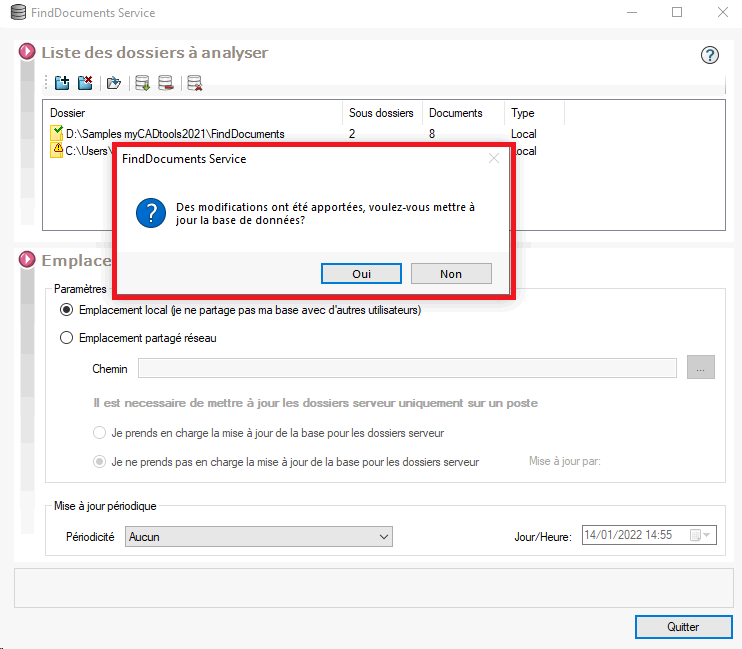
 - This icon indicates that the file is currently being analyzed.
- This icon indicates that the file is currently being analyzed. - This icon indicates that the folder is synchronized in the database.
- This icon indicates that the folder is synchronized in the database. - This icon indicates a folder on a network location.
- This icon indicates a folder on a network location.
These icons give a quick overview of the update status of the database, but they are not instantly visible as they need to be refreshed following an analysis that can take time depending on the size of your database.
 As soon as a folder is added or deleted, the database must be updated.
As soon as a folder is added or deleted, the database must be updated.  .
.
Password :
It is possible to protect the tool's settings with a password. The password used will be the password set in myCADpassport :