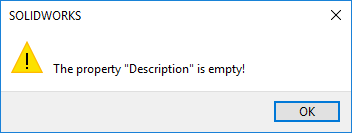Properties
Concerning specifications from properties several options are available but sometimes grayed out in depending on the type selected.
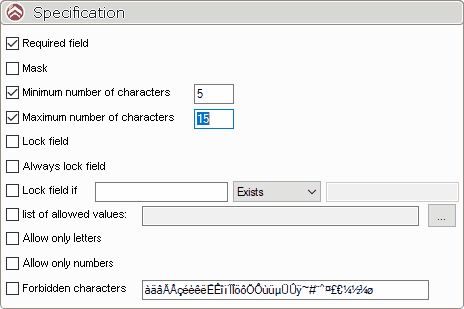
If the ''Mandatory informationis checked SmartProperties cannot be validated if a value is missing. A star will be added next to a property whose information is mandatory.

During validation, if any of these properties have not been filled in, a message appears and the properties in question are highlighted in red in the interface.
|
|
|
 SmartProperties cannot be validated if the property value does not include at least 5 characters.
SmartProperties cannot be validated if the property value does not include at least 5 characters.
 Example the user will not be able to enter more than 15 characters.
Example the user will not be able to enter more than 15 characters.
If the '' optionBlock the fieldIf '' is ticked, the field will be blocked if the property already exists in the SOLIDWORKS file. When first used, the user can enter a value for the property, but once it has been validated, it can no longer be modified.
These options includeBlock a field based on another property'' :

In the example above, we block the field if the property''' Height'' is different from ''100'' .

In the example above, we block the field if the property''' Height'' is equal to ''40''.

In the example above, we block the field if the property''' Heightexists.
If the '' optionAlways block the fieldis checked, the field will always be blocked.
If the '' optionHideis checked, the field will not be displayed in the input mask. SmartProperties. This can be used to create properties that don't need to be visible.
Examples SOLIDWORKS variables, properties that do not require input, etc...
The '' optionList of authorized variables'' is a good way of forcing a property to be filled with specific words or character strings. Simply create a text file containing a list of authorized words. SmartProperties will not be validated if the property value is not entered by the user in the referenced text file.
Until the user has entered the correct character string, he will not be able to validate the utility. SmartProperties. A message will appear.
If the ''Allow letters onlyis checked, the field will only accept letters.
If the '' optionAllow only numbersis ticked, the field will only accept numbers.
You can block or prohibit the entry of certain characters.