New document location
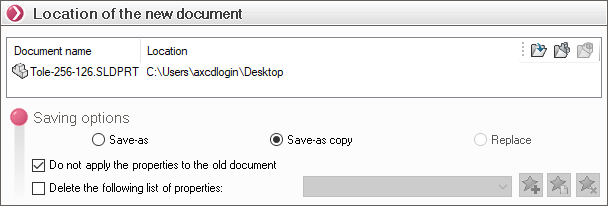
This group contains the name and location of the new document, and the saving options.
Three buttons let you choose where to save the new document:
 Select the destination folder to define the location of the new document.
Select the destination folder to define the location of the new document. Set the same path as the selected document currently being used by SmartProperties.
Set the same path as the selected document currently being used by SmartProperties. In the case of use from an assembly, retrieves the path of the parent assembly. If used in the context of an assembly part with SmartProperties, the path retrieved will be that of the assembly and not that of the part.
In the case of use from an assembly, retrieves the path of the parent assembly. If used in the context of an assembly part with SmartProperties, the path retrieved will be that of the assembly and not that of the part.
''Recording options'' :
- Register-under Save a copy of the assembly document under a new name or path. After using the Save asyou will work in the new document. The original document is closed without saving.
In the case of part or sub-assembly selection within an assembly, the document selected in SmartProperties will be replaced throughout the assembly.
- Save copy-as Saves a copy of the document under the new name or path, without replace the active document. You can then continue working on the original assembly document.
- Replace SmartProperties: only in the context of a part or sub-assembly selection in an assembly. The part or sub-assembly document selected in SmartProperties will be saved by making a Save copy-as then replace in the assembly. In this case, only the selected component is replaced.
Do not apply properties to old document This option is only available for copy-sub or replace recordings.
In this case, you can choose whether or not to apply the properties to the source file. To do this, simply check or uncheck the "Do not apply properties to old document" option.
When using "Register-under"properties are never applied to the old document.
Delete the list of the following properties By checking this option, you can delete all or some of the properties in the copied document.

These favorites are saved in the user's directory:
 - Group a list of properties to be deleted in a bookmark.
- Group a list of properties to be deleted in a bookmark.
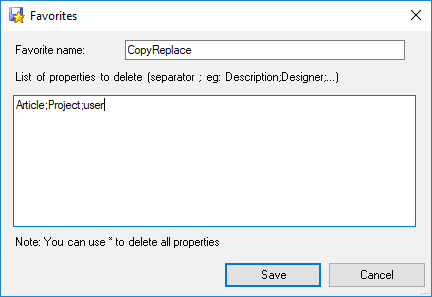
Assign a name to the new bookmark, then enter the property names using the separator ''.;''. The wildcard character ''*'' can be used either :
- to delete all properties indiscriminately
- at the beginning of a character string (Ex : *2000)
- at the end of a character string (Ex : Text)
Once favorites have been saved, they can be recalled via the drop-down list.
 - Select the favorite from the list, then click on this icon to make your changes.
- Select the favorite from the list, then click on this icon to make your changes. - Select the favorite from the list, then click on this icon to delete it.
- Select the favorite from the list, then click on this icon to delete it.
