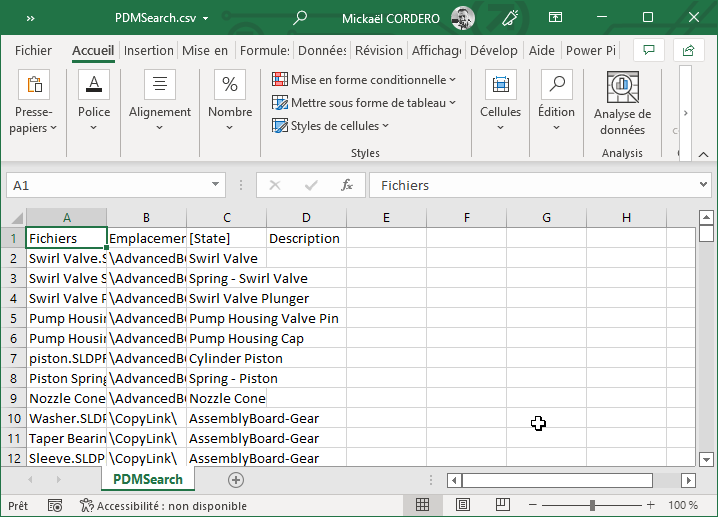Simple Search
The simple search criteria allow you to search for all files for which one or more criteria have been added. This is always the level for which documents will be listed in the Search Results.
First of all it is imperative to specify a location from which to search for files, to do this click on  .
.

Click on the button Add and fill in the fields.
Select the variable from the drop-down list. This list comes from the vault.
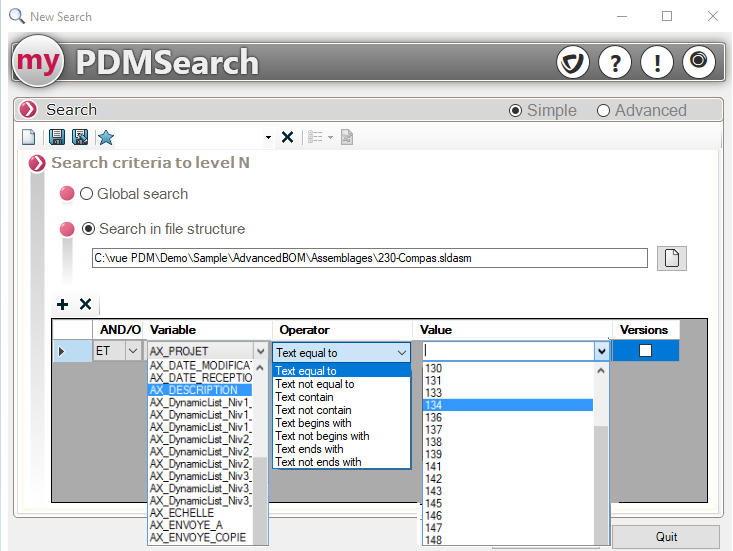
Then select the operator that allows you to target the search on the value of the variable.
If the variable is of type Numerical Alpha then the list of the choice among the operator will be Text ...
If the variable is of type Digital then the list of the choice among the operator will be Number ...
Then select (or enter) the variable value you want to search for.
If this variable is contained in the files, the proposed list displays all the values of the existing variable.
If this list is empty, it means that this variable is not present in any of the files, or that this variable exists but is not filled in.
It is possible to tick or not tick the option  :
:
- If the option is not checked, the search for the criterion will be performed only on the latest version of the file in the vault.
- If the option is checked, the search for the criterion will be performed on all versions of the file in the vault.
The variables to be searched for in all versions are differentiated from the other criteria by the presence of a tick in the column Versions.
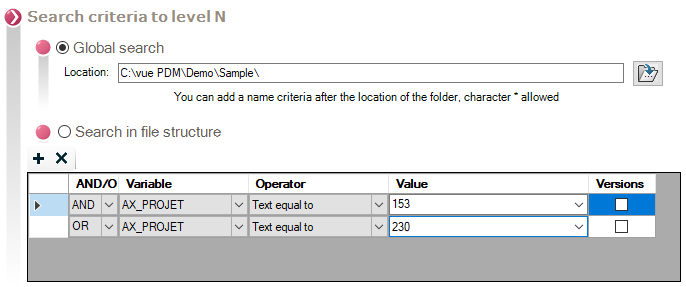
All the criteria are defined in the search order and the choice, proposed in the drop-down list, proposes only the values meeting the previously added criterion(s).
For example, has the following documents:
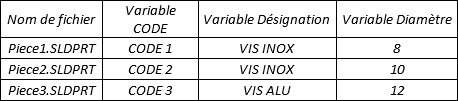
The user defines a first search criterion on the variable Designation = 'STAINLESS STEEL SCREWS'.
To refine the search, he can set a second criterion on the variable Diameter. The drop-down list then proposes the possible choices 8 and 10.
To delete a field, select it and click on 
Example :
In the image below, the trunk is searched from the general location D:\View \myPDMtools_2015\Samples 2015 :
- First, all files with a Author worth Equal to -> VISIATIV.
- Second, among these files, all those that have a variable Project worth Equal to -> 230.
- Thirdly, among these files, all those that have a variable Description worth Contains the word Screws 2x5.
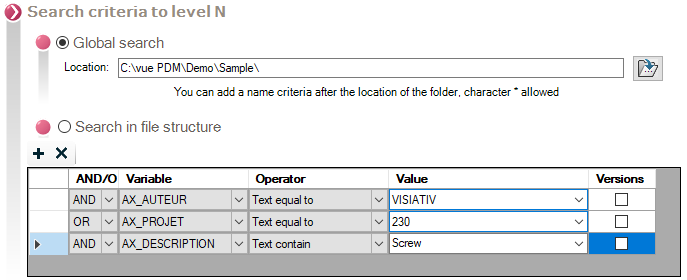
Click on 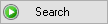 the search result is displayed in the lower area of the window in the form of a table with the columns defined in the options from PDMSearchHere 2 files were found that meet the search criteria:
the search result is displayed in the lower area of the window in the form of a table with the columns defined in the options from PDMSearchHere 2 files were found that meet the search criteria:
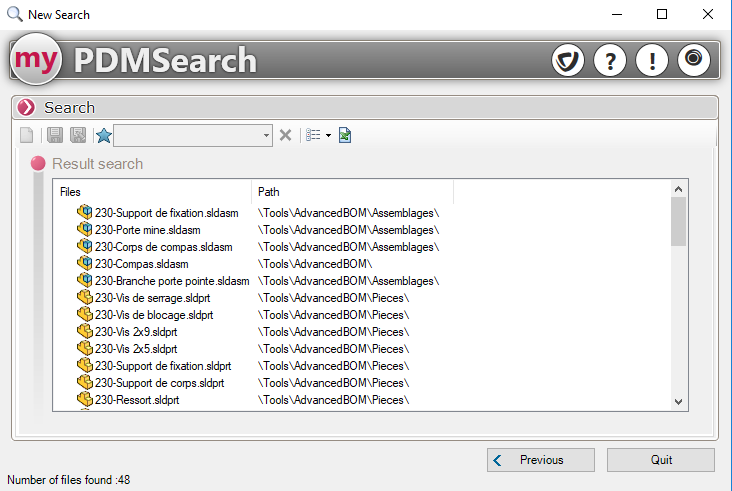
A contextual menu on each document found, allows to:
- Display the document in PDMViewer
- Open the document in its native application
- Open the document with another application
- Copy the document
- Go to the document via a Windows Explorer
- Archive or Retrieve the document
- Add to a list DocPublication
- Change of state
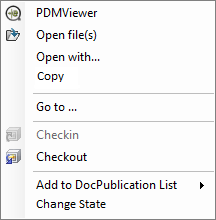
The icon  in the results window toolbar allows you to change the display of the found documents and to group them or not by document type.
in the results window toolbar allows you to change the display of the found documents and to group them or not by document type.
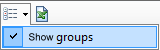 See groups unchecked (default), files of different types may appear mixed.
See groups unchecked (default), files of different types may appear mixed.
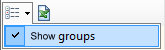 See groups checked, files of different types are grouped by type and separated by a line.
See groups checked, files of different types are grouped by type and separated by a line.
The icon  allows you to export the search results to Excel:
allows you to export the search results to Excel: