StampPDF
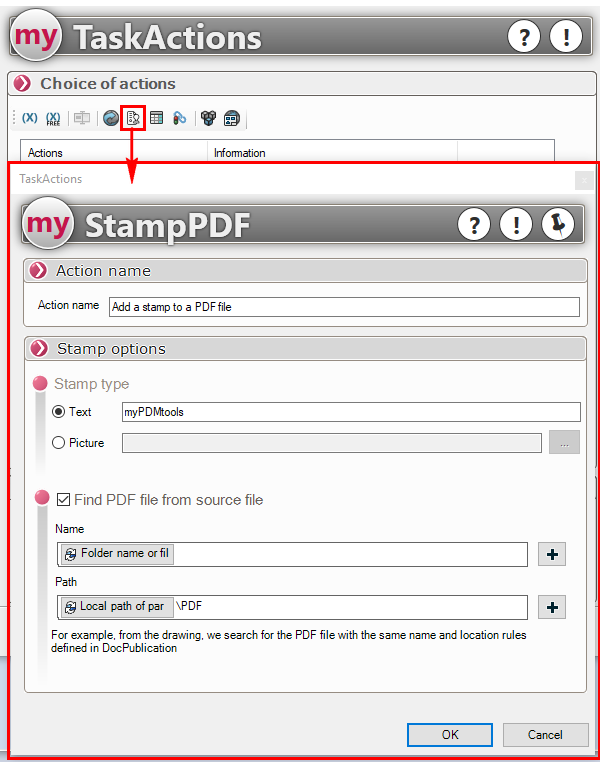
The StampPDF tool allows you to add a stamp in the form of text or image to PDF files that change their state.

To define a text buffer, use it to fill a variable concatenation

Or a simple image by defining the path (the image must be stored in the PDM vault):

By using the text type or the image path, the variables of the processed file can be used to automate the input, just click on the icon  and then enter the variables using the Variable concatenation
and then enter the variables using the Variable concatenation
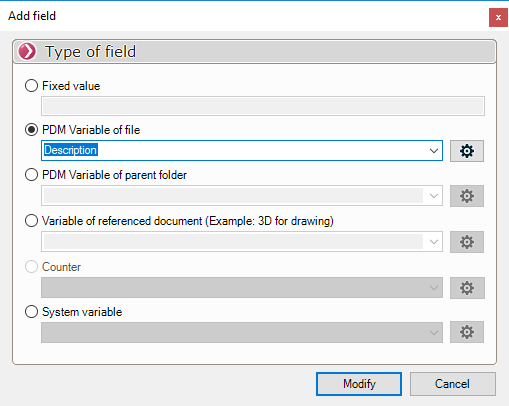
In the StampPDF interface, the user can easily change the font of the text that will be added by clicking on the icon 
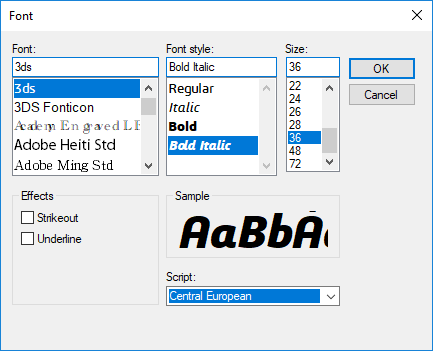
A color for the outline and the inside of the text can also be defined:

To achieve text transparency, the user can change the opacity value:

Finally, a last option allows to define the position of the buffer with horizontal and vertical offsets with values in mm, a rotation can also be applied when the text is positioned in the center of the sheet:

The following result can be obtained:

It is also possible to retrieve PDF files from the source files that were used for generation by using a name and location calculation rule.
For example, PDF files are automatically generated by DocPublication in a sub-folder named PDF:
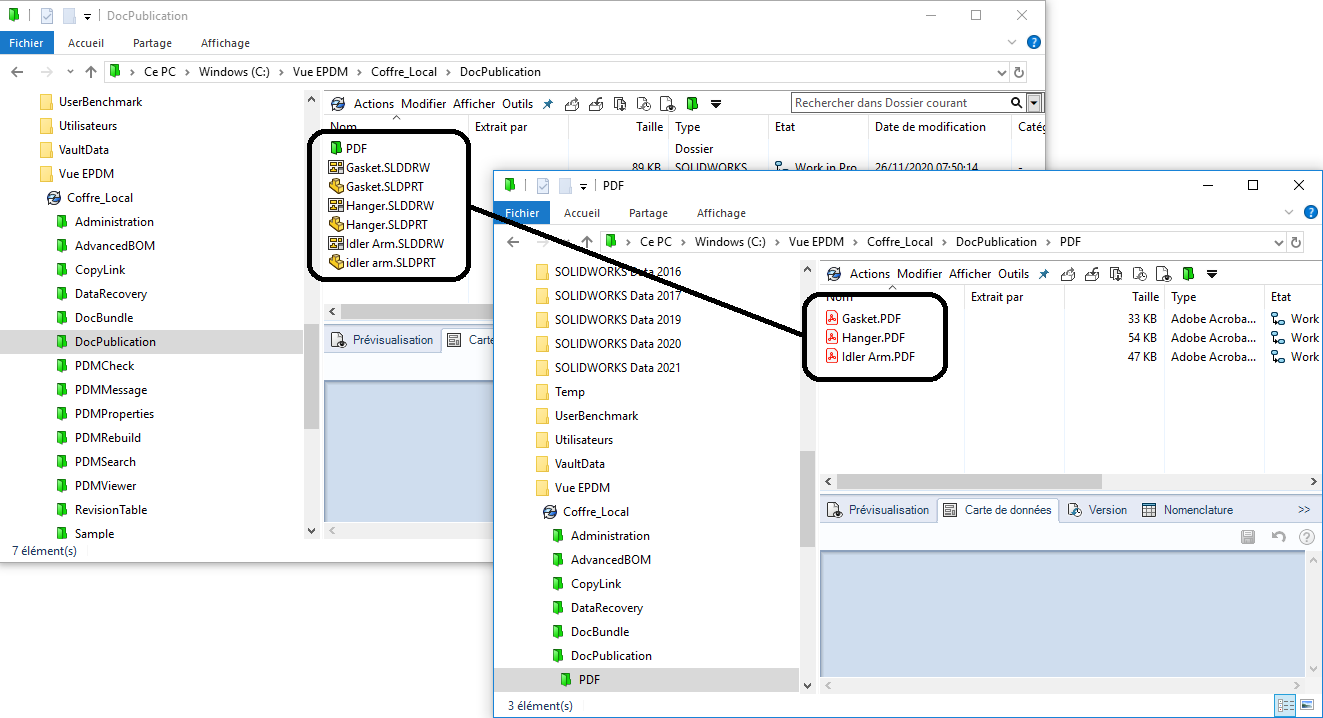
If the task is run on the source files, then in this example you will have to check the option that allows you to find the PDF files and set the search like this:
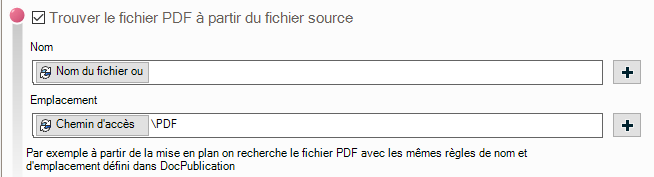
 For using variables, if TaskAction is run on the source file, the variables of the source file will be used, not the one of the PDF file.
For using variables, if TaskAction is run on the source file, the variables of the source file will be used, not the one of the PDF file.
