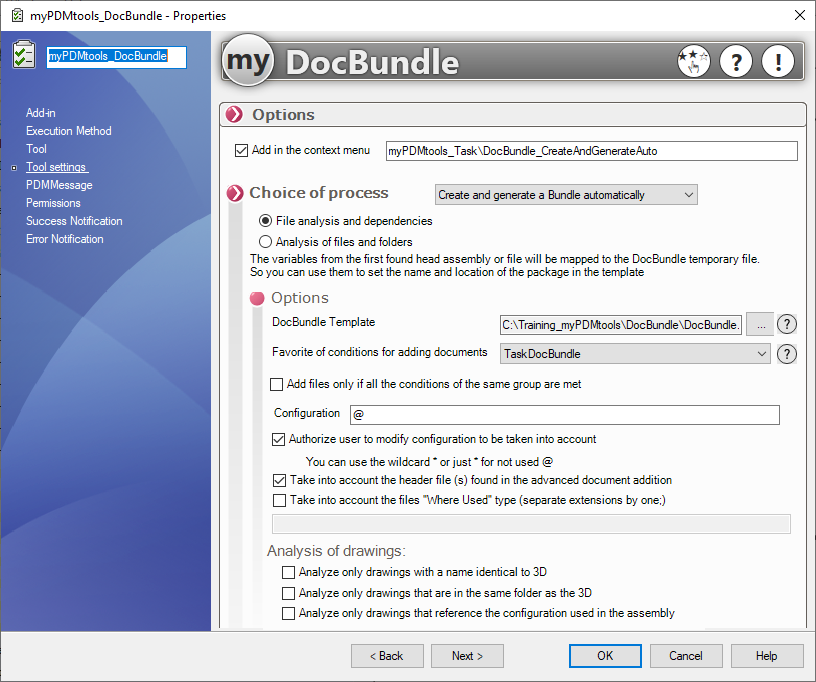Automatic bundle creation and generation
1- Create a model documentary package:
This bundle will contain all the options you wish to use to generate your bundle:
- Type: PDF, file
- Name and location
- Options
- Structure and files you always want to export
2- Create a favorites advanced document addition
Each document will be analyzed and added to the bundle via an advanced document addition with its dependencies according to the rules defined in the favorites.
Attention if you test it in the template, remember to remove the advanced document addition in the template, otherwise it will always be exported.
3- Create a task myPDMtools DocBundle type and choose Create and generate a bundle automatically
- We choose the type of analysis:
- File and Dependencies: Scans and adds according to the Advanced Document Add Favorite all file dependencies that change state
- File or Folder: Adds according to the Advanced Document Add Favorite all files that change state without dependency
In the case of a folder an option is available to scan subfolders
In the case of a CSV file, it will be analyzed and the files or folders entered in it will be processed. The format of the CSV file must be as follows (with the full path to the file):
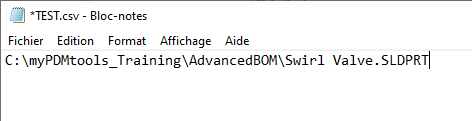
A window will then appear at runtime:
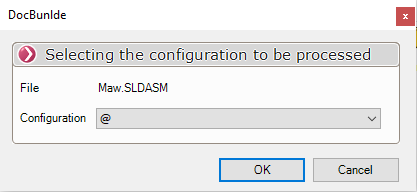
- It is also possible to add the analyzed document to the bundle or also take into account the files used in specifying the extension, see Adding advanced documents
- By checking the option to analyze drawings referenced by the configuration used in the assembly, only these drawings will be added.